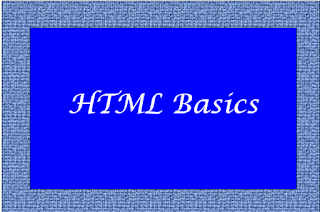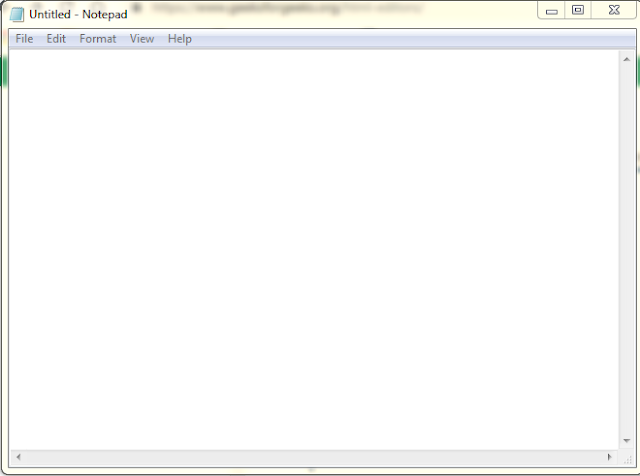HTML: Basics
Part-III
HTML Headings
These tags help us to give headings to the content of a webpage. These tags are mainly written inside the body tag. HTML provides us with six heading tags from <h1> to <h6>. Every tag displays the heading in a different style and font size. <h1> defines the most important heading. <h6> defines the least important heading.
Example:
<html>
<head>
<title>
SumProgs </title>
</head>
<body>
<h1> Hello SumProgs </h1>
<h2> Hello SumProgs </h2>
<h3> Hello SumProgs </h3>
<h4> Hello SumProgs </h4>
<h5> Hello SumProgs </h5>
<h6> Hello SumProgs </h6>
</body>
</html>
Output:
HTML Paragraph
These tags help us to write paragraph statements
in a webpage. They start with the <p> tag and ends with </p>. Here the <br> tag is used to break line and acts as a carriage
return. <br> is an
empty tag.
Example:
Example:
<html>
<head>
<title>
SumProgs </title>
</head>
<body>
<h1> Hello SumProgs </h1>
<p>
An online portal for all future
programmers <br />
An online portal for all future
programmers <br />
An online portal for all future
programmers <br />
</p>
</body>
</html>
Output:
HTML Horizontal Lines
Example:
<html>
<head>
<title>
SumProgs </title>
</head>
<body>
<h1> Hello SumProgs </h1>
<p>
An online portal for all future
programmers <br />
An online portal for all future
programmers <br />
An online portal for all future
programmers <br />
</p>
<hr />
<p>
An online portal for all future
programmers <br />
An online portal for all future
programmers <br />
An online portal for all future
programmers <br />
</p>
<hr />
<p>
An online portal for all future
programmers <br />
An online portal for all future
programmers <br />
An online portal for all future
programmers <br />
</p>
<hr />
</body>
</html>
Output: